How to set up the Reloadly topup widget & plugin in your webpage Provide your users with the topup functionality in any web page with the Reloadly widget & plugin Irene Páez.
Configure the Reloadly widget & plugin with just a few simple clicks.
You will need:
-
webpage where you want to install the Reloadly widget
-
stripe account for payment processing
Go to your Reloadly user Portal and select the Developer -> Widget tab
Input your website general URL:
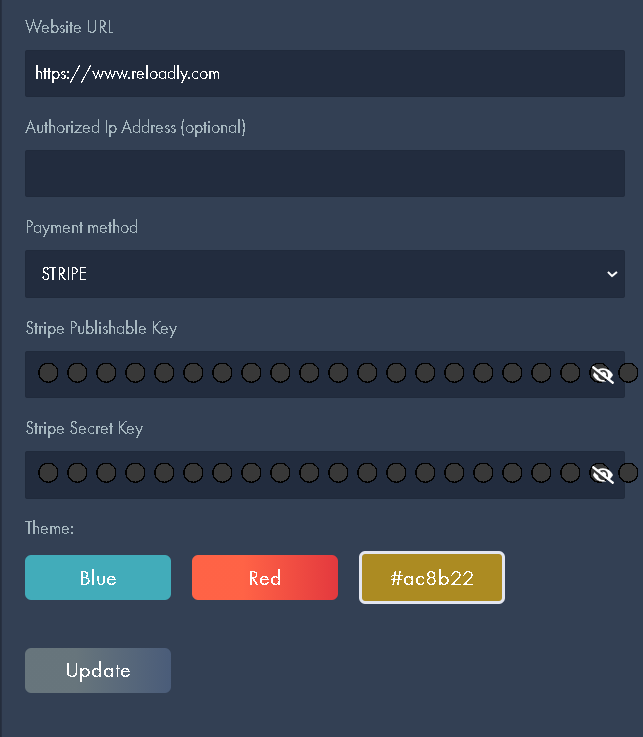
Go to your stripe account, click on the Developers Tab -> API Keys and copy your stripe API keys and introduce them in the corresponding widget fields:
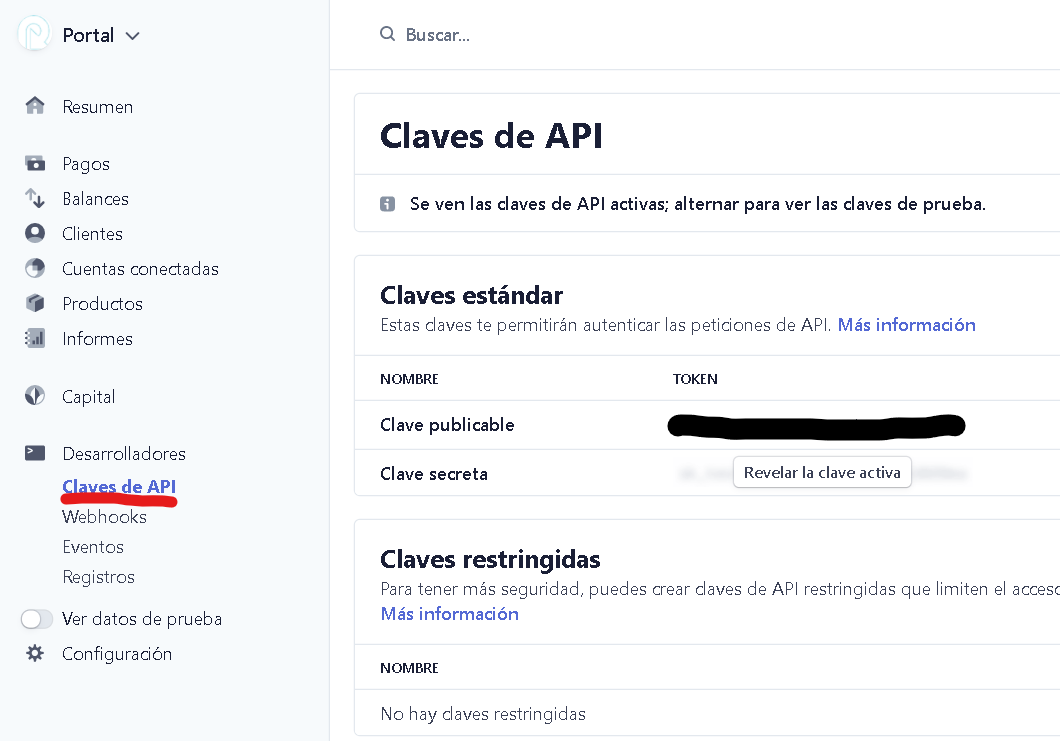
Select a color, blue, red or custom.
Click Generate and you will see two fields: Widget ID and HTML widget script:
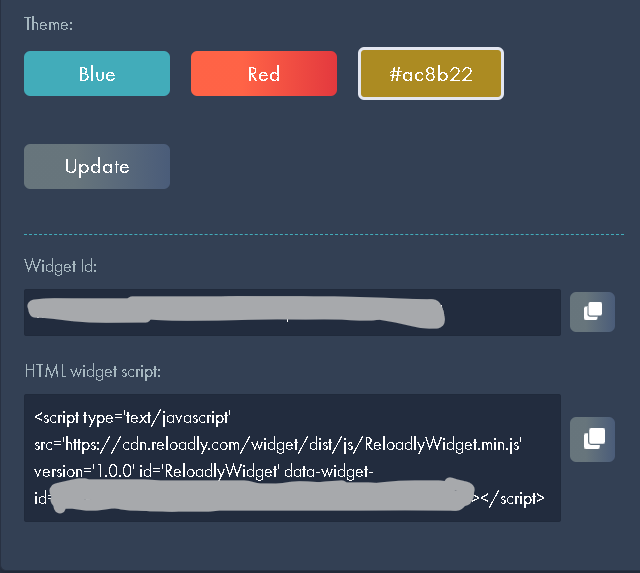
Copy the html widget script and paste it into your HTML header to start enjoying the topup service directly from your website.
Let us know at support@reloadly.com or through the chat if you have any issues with the installation of the widget.
Did this answer your question?.png?height=120&name=Group%202136%20(1).png)