Adding Balance (Live Mode) Adding Balance to your Reloadly Wallet on LIVE Mode via credit card Sophia Rascon
Once your LIVE mode is ON and the aqua green color has dissapeared from the left side of the screen, click on "My Wallet":
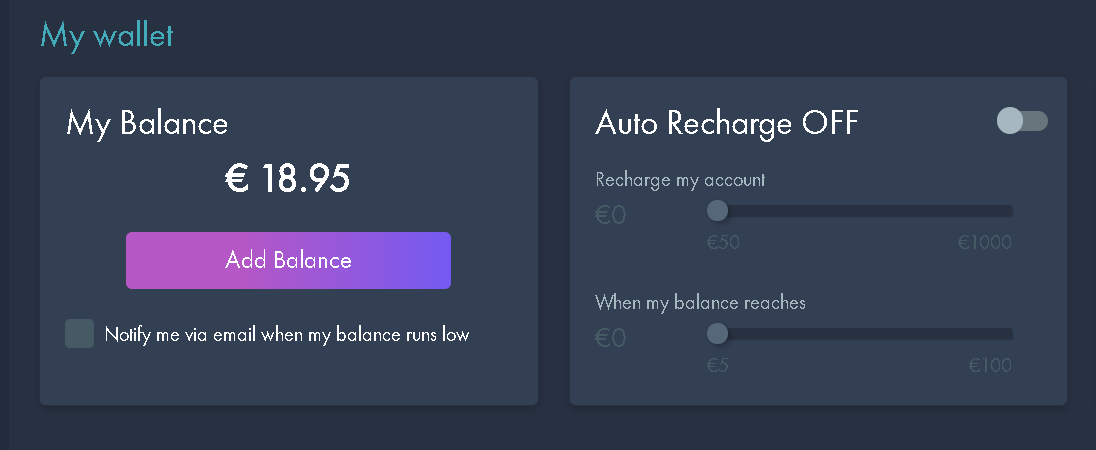
Click on Add Balance and then select Add Bank Card and click Next. You will see:
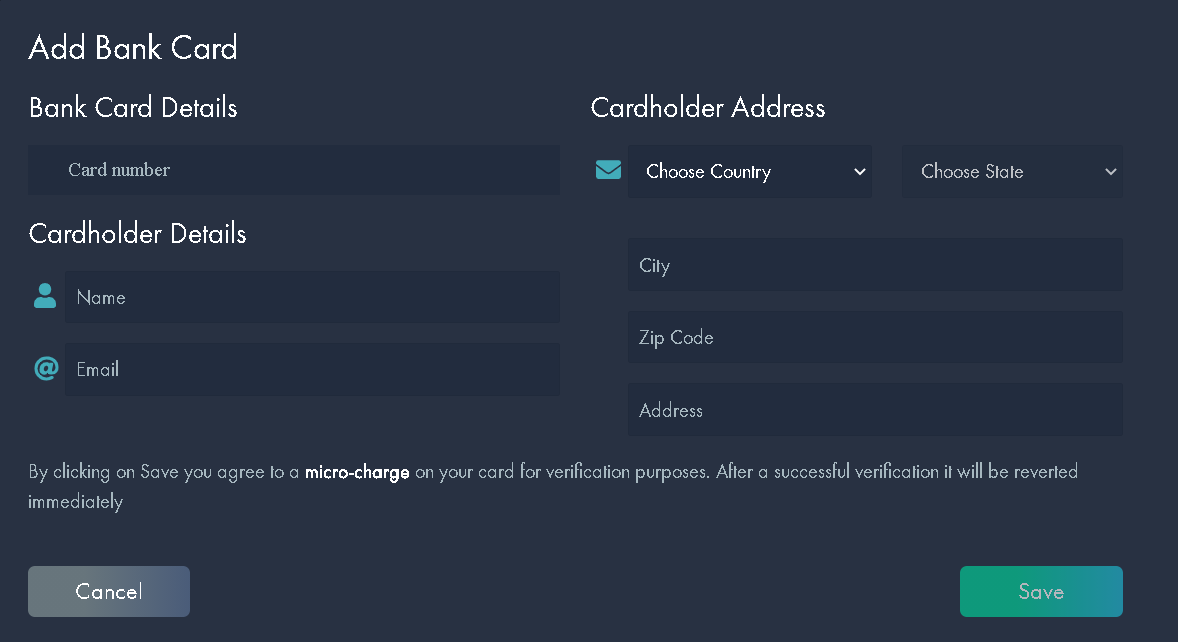
Fill out your credit card details.
***make sure your wallet is in the same currency as your selected credit card***
Otherwise the verification process will not be successful.
Now you will need to go through the micro-verification process:
A small amount is charged to your credit card and refunded simultaneously. This is done as a precaution to avoid fraud transactions on your credit card. You will be able to check this verification amount through your bank and input this amount to verify your credit card in Reloadly's system before using it.
Please make sure you don't try to verify your card too many times as the system might block you. If your verification does not go through the first time please contact our Customer Success team. They will be happy to help.
When the amount entered is correct you will be able to add balance following these steps:
Go to My Wallet and Click on Add Balance. Select your new credit card and click Next:
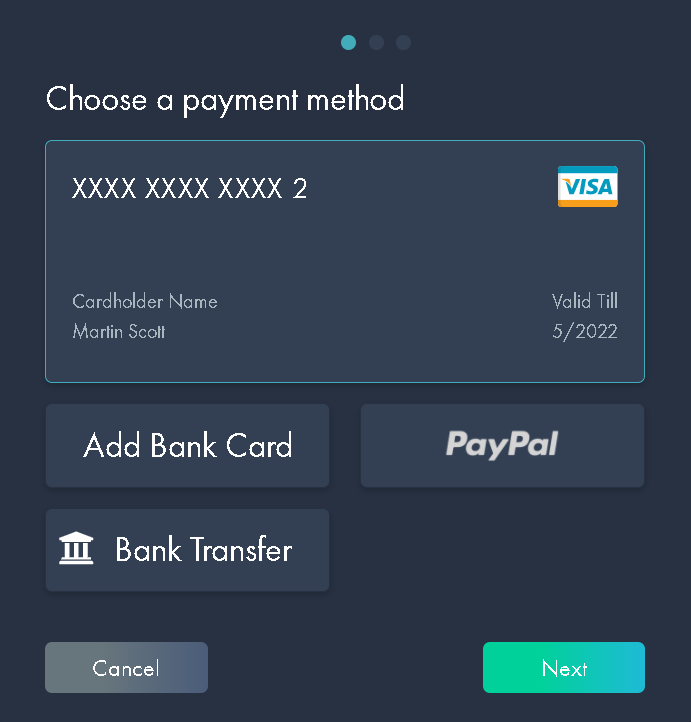
Enter the payment amount in the box below and click Pay:
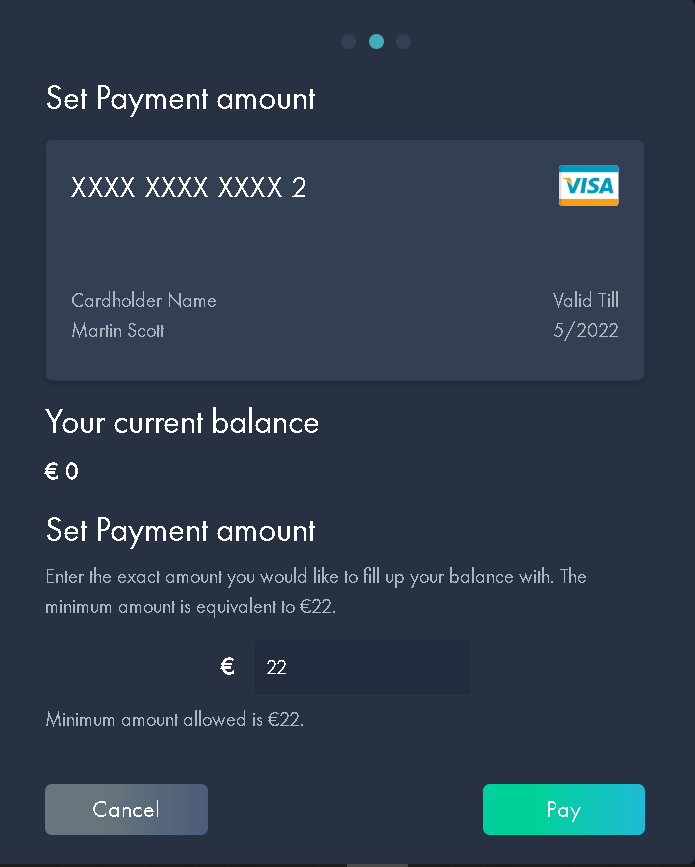
Now your account is loaded with live credit.
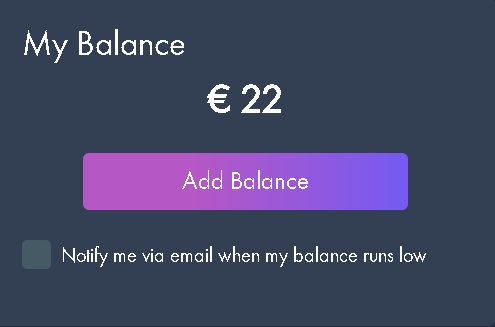
If you do not load your wallet in live mode you will get this error in the API:
"timeStamp": 1545234552455,
"status": 400,
"message": "Not enough available balance to make this transaction",
"path": "/topups",
"errorCode": "INSUFFICIENT_BALANCE"
}
.png?height=120&name=Group%202136%20(1).png)